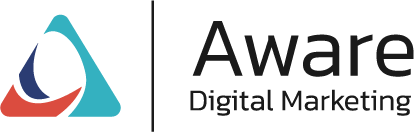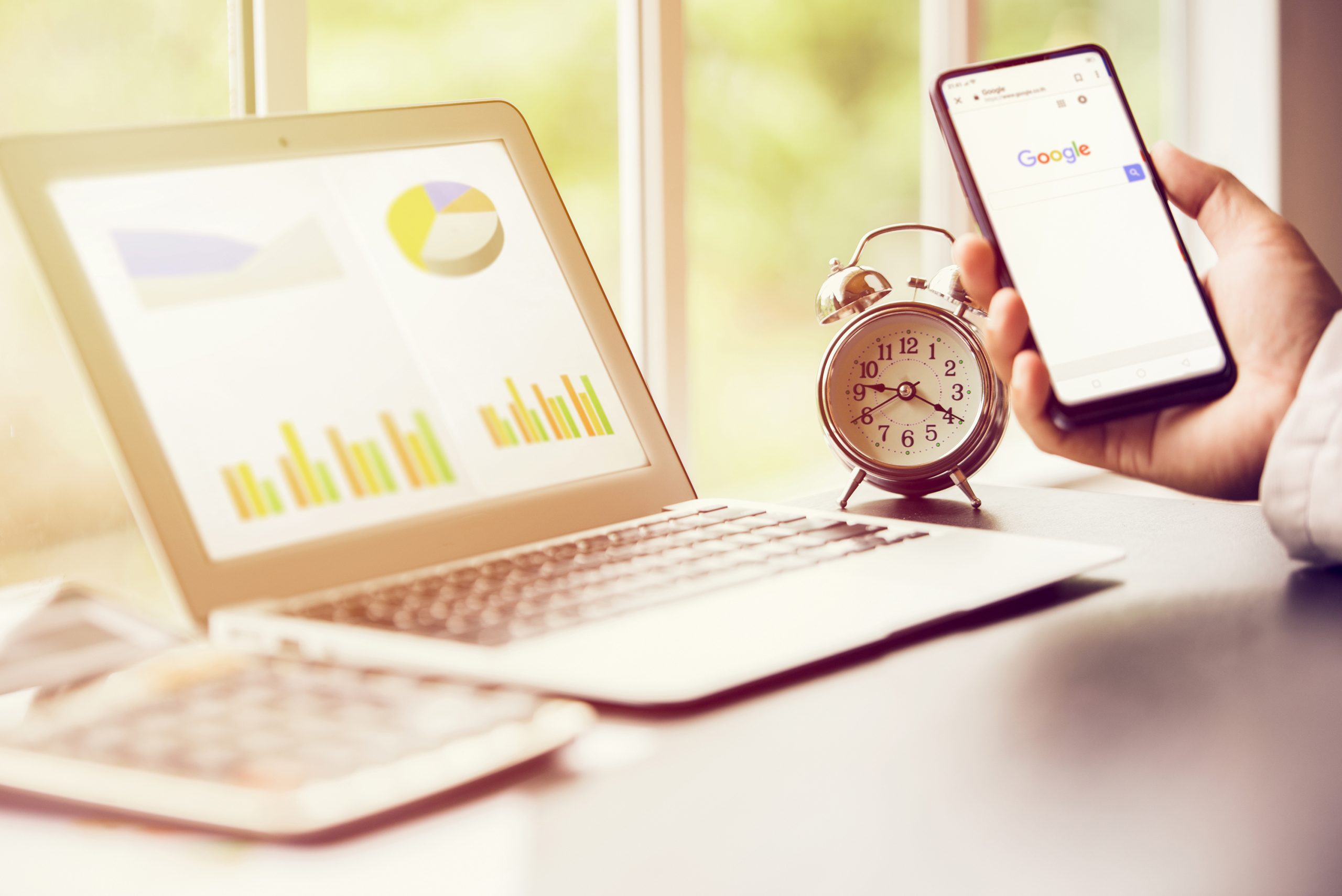Online reviews are the backbone of a brand’s reputation. They wield immense power over consumer decisions and, ultimately, a business’s success. With reviews scattered across various platforms, monitoring them efficiently can be a challenge. That’s where setting up alerts for online reviews comes into play, offering a strategic edge in reputation management. This article delves into the importance of these alerts and provides a step-by-step guide to setting them up on common review platforms.
The Importance of Monitoring Online Reviews
- Customer Insights: Online reviews are a goldmine of customer feedback. They offer candid insights into what your customers love and where your offerings might need improvement.
- Brand Reputation Management: In a world where 84% of people trust online reviews as much as personal recommendations, managing your brand’s online reputation is non-negotiable.
- Real-Time Response: Setting up alerts allows you to respond quickly to reviews, showcasing your commitment to customer satisfaction.
- Competitive Analysis: Monitoring reviews isn’t just about watching your own back; it’s also about staying aware of the competition.
- SEO Benefits: Positive reviews can boost your visibility on search engines, making your brand more discoverable.
How to Set Up Alerts on Common Review Platforms: Setting up alerts varies from platform to platform. Here’s a look at some of the most popular ones:
Google Business Profile (formerly Google My Business)
- Log in to your Google My Business account.
- Click on the location you want to manage if you have multiple locations.
- Click on ‘Reviews’ from the menu.
- There’s an option to ‘Turn on notifications’ – ensure this is enabled.
Google sends email alerts for new reviews, allowing you to stay on top of customer feedback promptly.
Yelp
- Create a business account on Yelp or log in if you already have one.
- Go to the ‘Account Settings’ and navigate to ‘Email/Notifications’.
- Under ‘Reviews and Messages,’ adjust your notification preferences.
Yelp’s notifications system sends alerts about new reviews and messages directly to your email.
- Log in to your Facebook Business Page.
- Click on ‘Settings’ at the top of your page.
- In ‘Notifications’, adjust your settings to include alerts for reviews and comments.
Facebook will notify you about any activity, including reviews, on your business page.
TripAdvisor
- Register your business on TripAdvisor or log in to your management center.
- Go to ‘Manage your reviews’ and click on ‘Email Preferences’.
- Select the frequency of your email notifications.
TripAdvisor offers flexibility in notification frequency, from instant alerts to weekly summaries.
Amazon (for product reviews)
- Log in to your Amazon Seller Central account.
- Under ‘Settings’, select ‘Notification Preferences’.
- In the ‘Messaging’ section, customize your alerts for product reviews.
Amazon’s alert system is crucial for sellers to monitor and respond to product reviews.
Best Practices for Managing Online Review Alerts:
- Regular Check-ins: Even with alerts, it’s good to periodically check your profiles manually.
- Engage Authentically: Respond to both positive and negative reviews authentically. This interaction goes a long way in building customer trust.
- Analytical Approach: Use the feedback from reviews to make data-driven decisions about your business.
- Stay Professional: Always maintain a professional tone, especially when dealing with negative reviews.
Setting up alerts for online reviews is an indispensable tool for businesses in the digital era. It not only helps in safeguarding your brand’s reputation but also serves as a critical feedback mechanism for growth and improvement. By following these steps and maintaining proactive engagement with your reviews, you position your business as customer-focused and responsive – qualities that resonate strongly with today’s consumers.